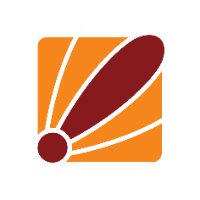Since ROS 7.13 Mikrotik have made some changes to their wireless interfaces to accommodate the different drivers and capsmanager.
With the recent updates you might manually update the device and find that you no longer able to manage your wireless interfaces due since the wireless packages are no longer included in the main Router OS package.
Depending on if you have a 802.11AX supported device or if it is 802.11AC or older you will need to install the correct package along with the ROS package, Mikrotik has a great wiki what all the packages are: https://help.mikrotik.com/docs/display/ROS/Packages
Below we will go through how to update AX and AC supported devices :)
For any 802.11ax device the first thing to note is if you are manually updating the ROS version by uploading the package you will also need to copy over the updated wireless driver for your device otherwise the update will fail like in the screen below.
You can get around this by using the /system/packages check-for-updates options as it should download the required package as well as the OS package.
Once both packages have been uploaded to your device and installed you will see the wireless interfaces are now showing under the WiFi menu form the main menu on the left hand side.
For 802.11AC devices you are able to manually update the device but if you look at the wireless interface menu there will be nothing there since we have no wireless packages installed.
Once we install the requited package (the wireless package in this case) we see a new main menu called wireless, if we now look in this menu and go to wireless again we can now see our installed interfaces
as always after updating your router OS version please go to /system/routerboard and use the upgrade button then reboot when prompted to update the firmware as well