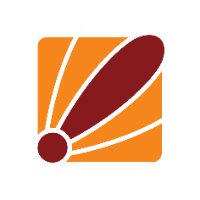https://support.duxtel.com/help/en-gb/37/218
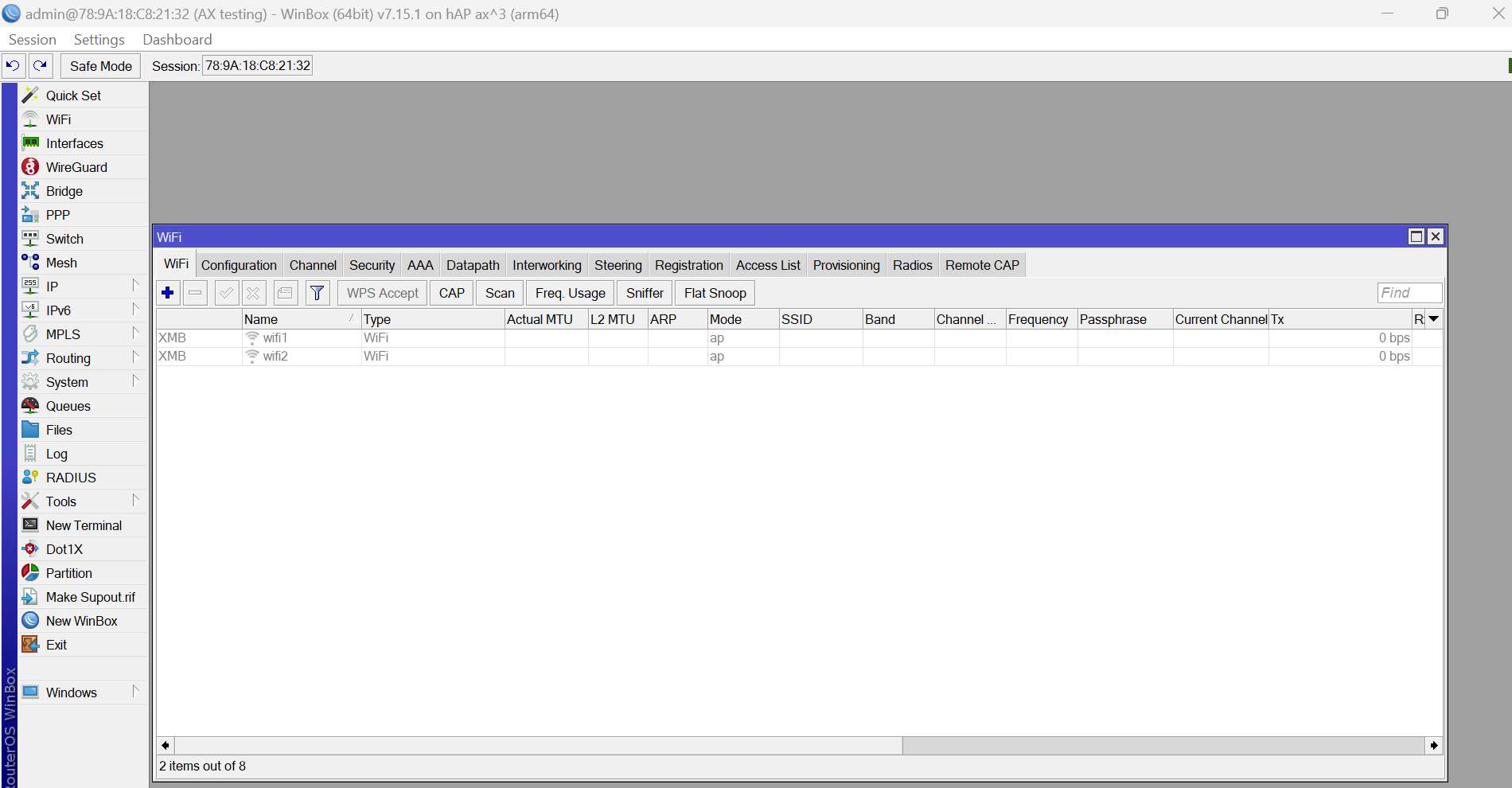
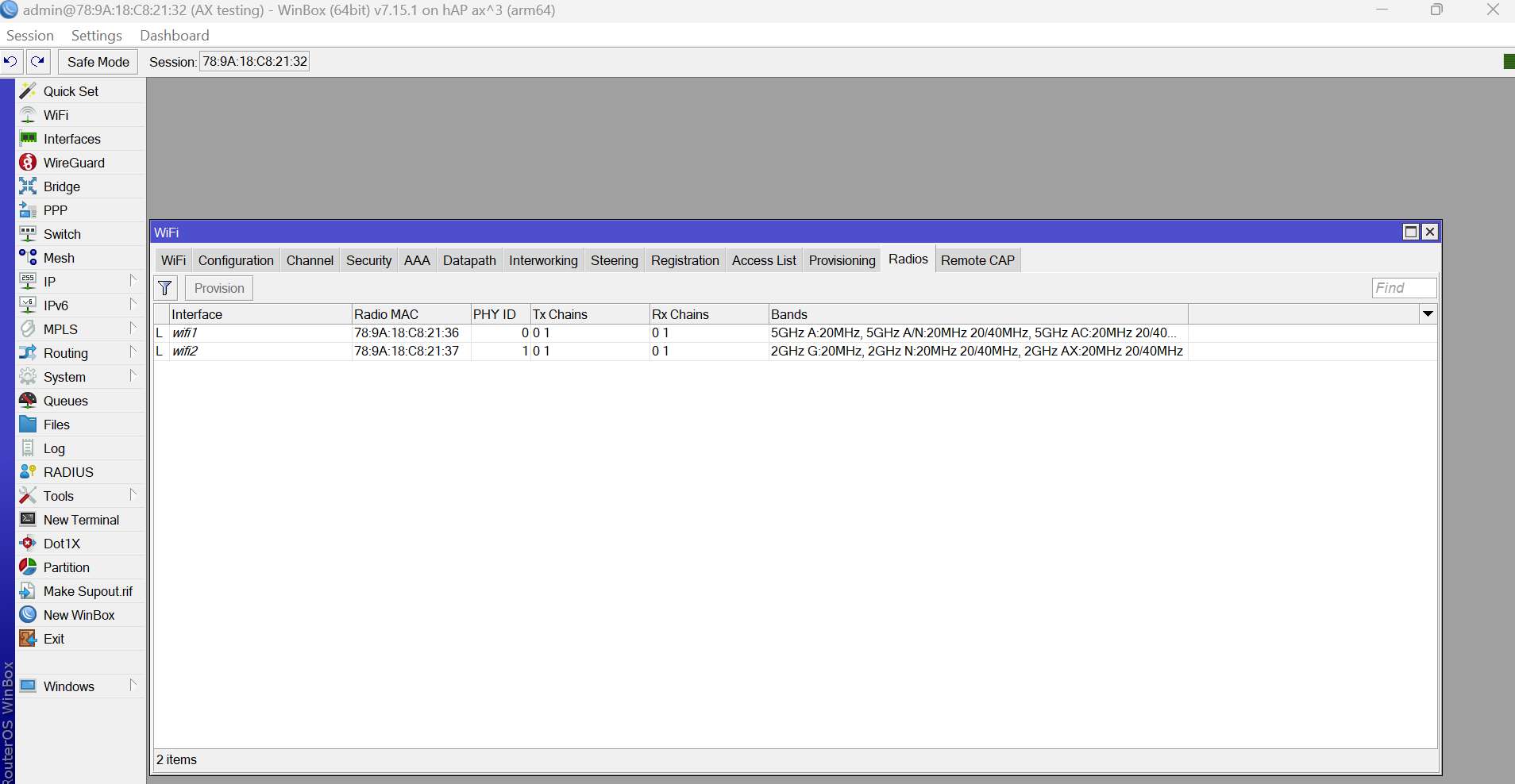
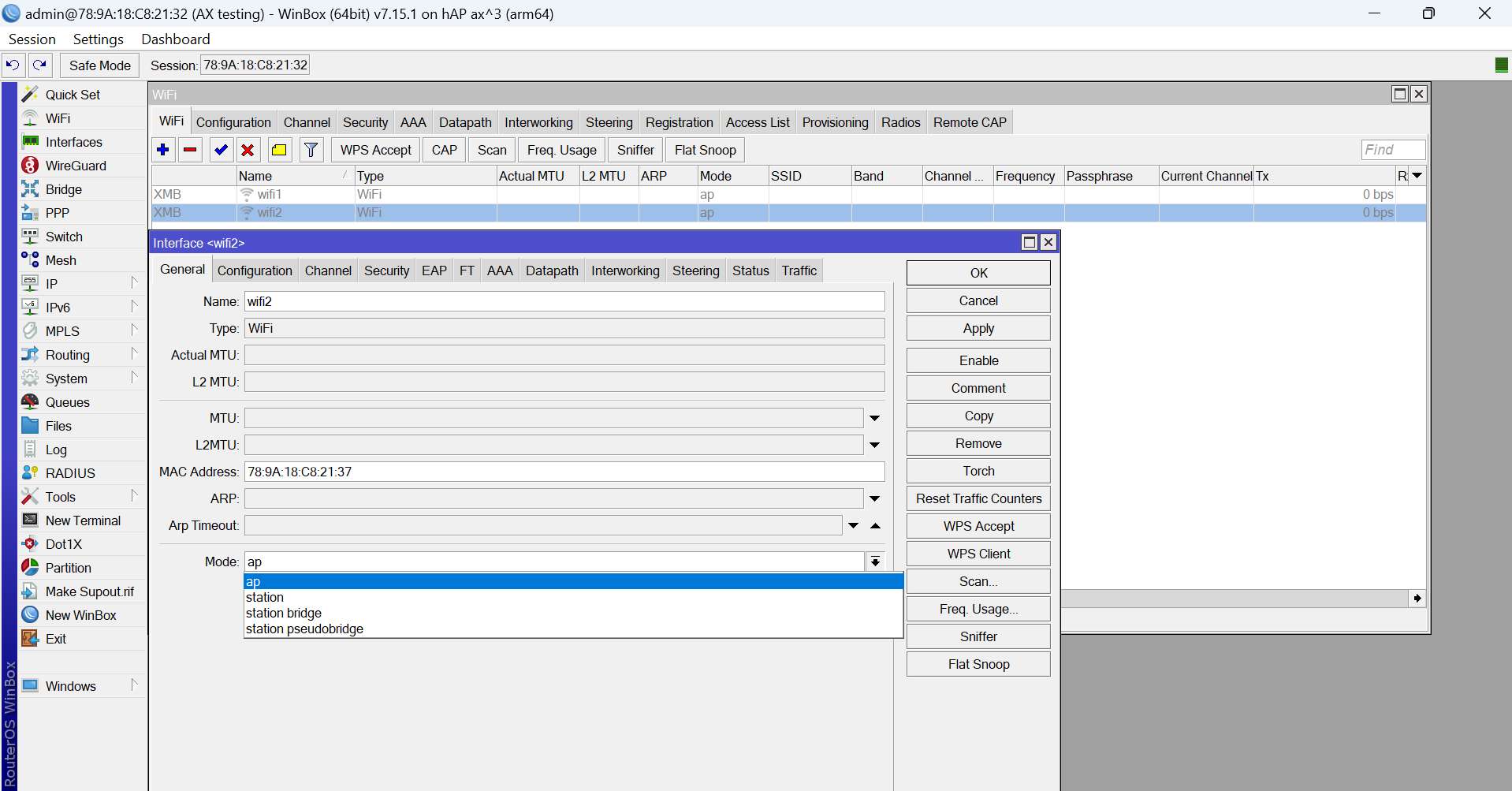
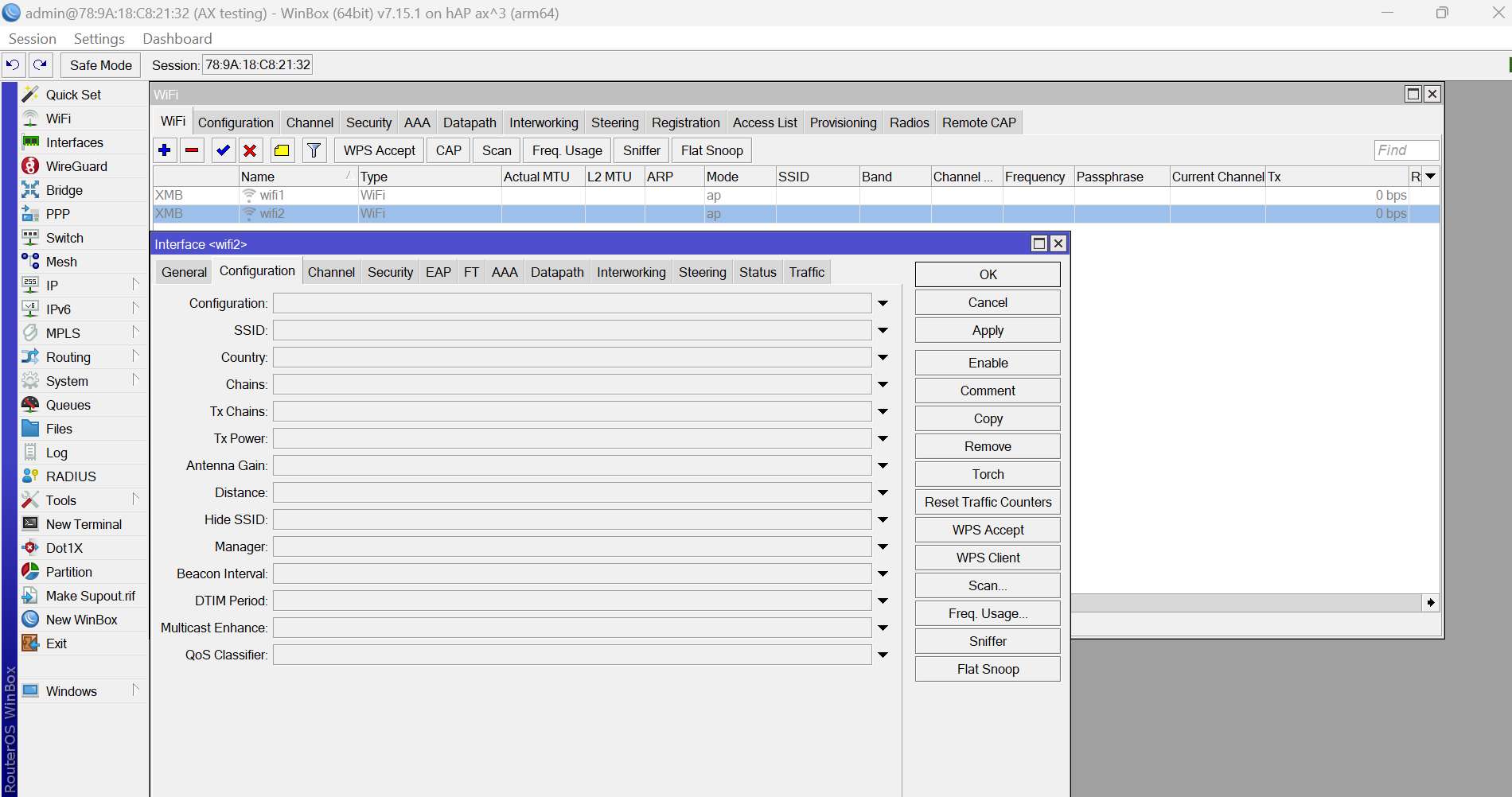
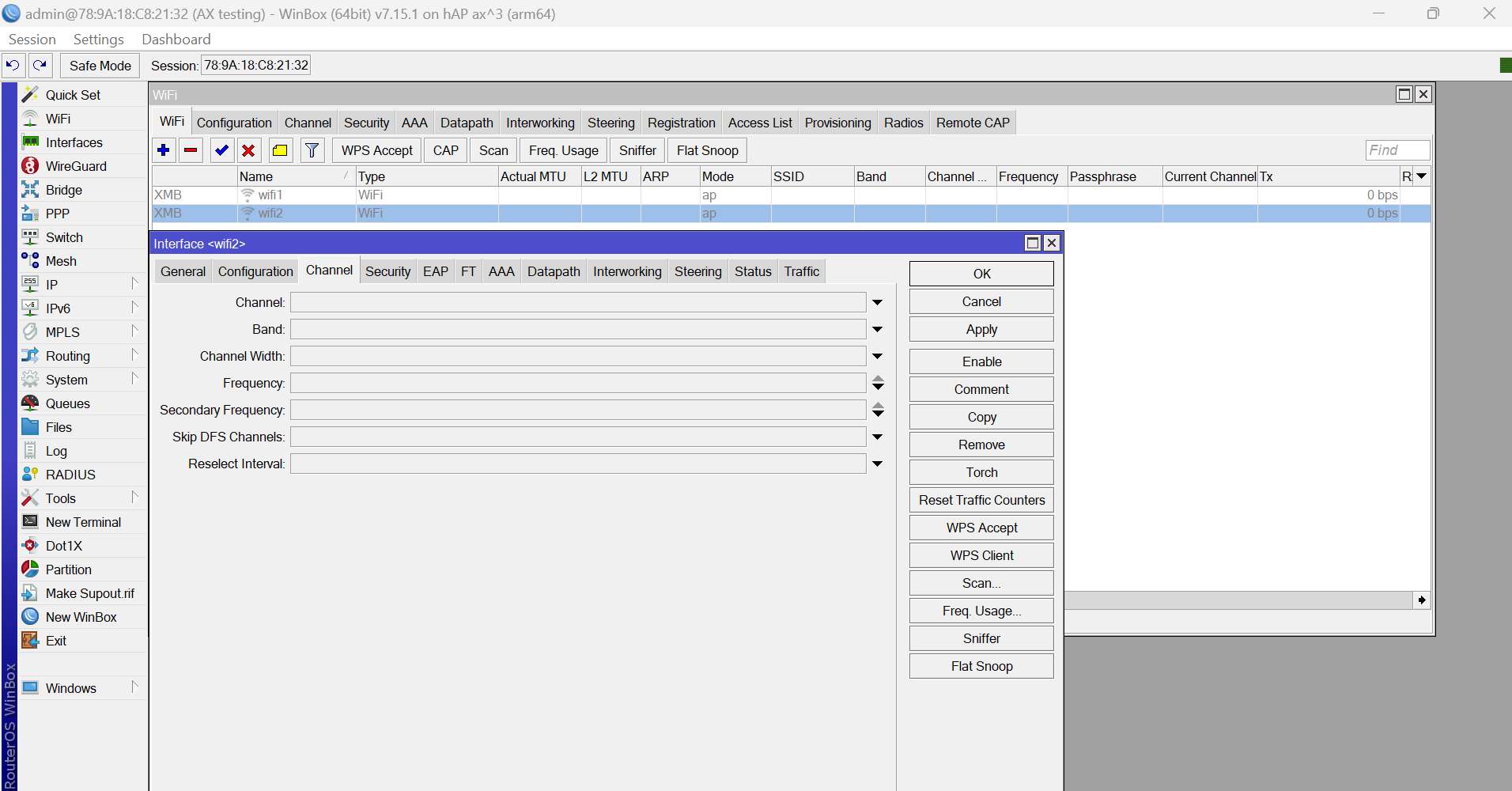
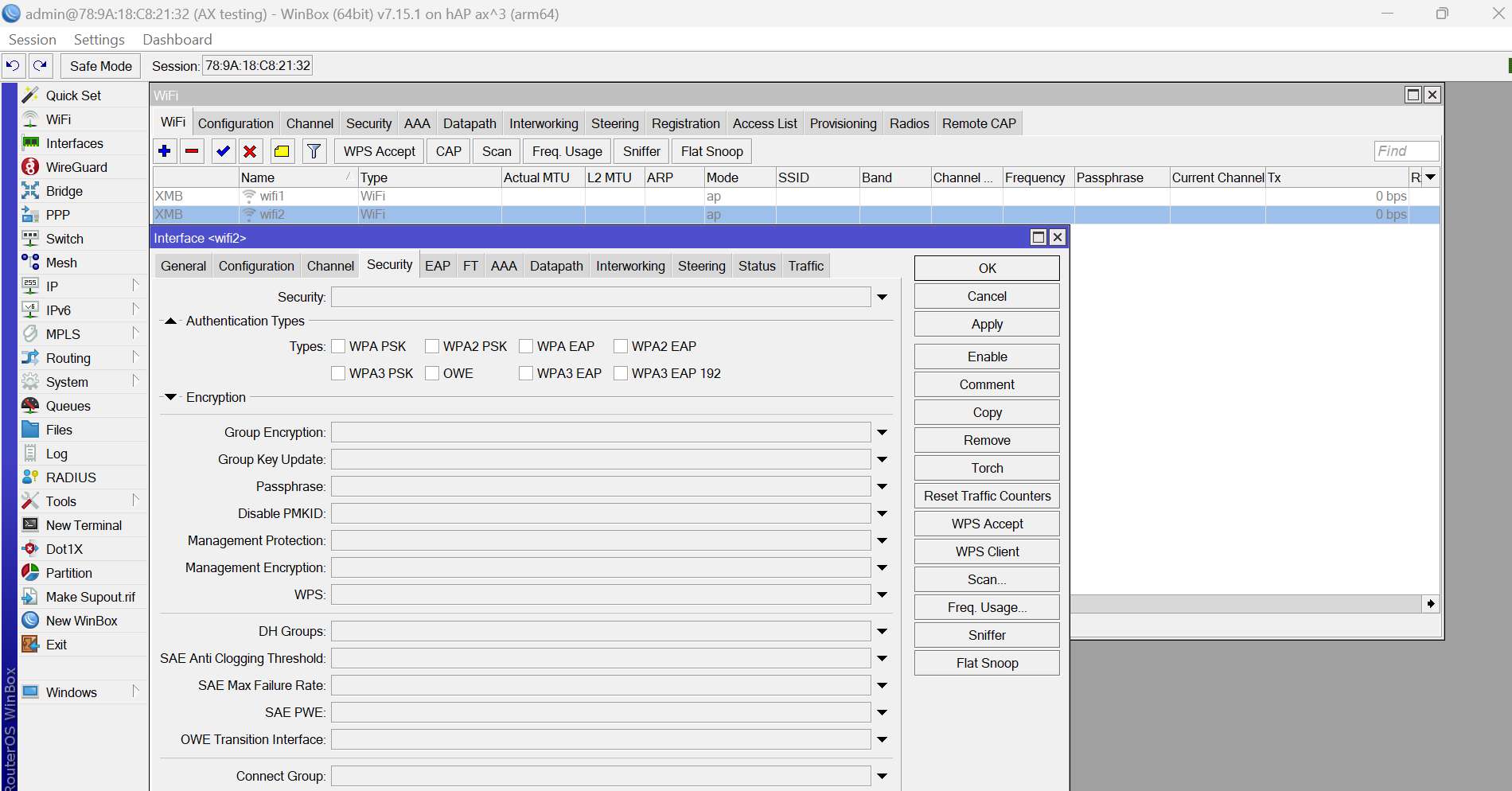
Knowing what you are working with:
I am using a hap ax 3 in this example, when you go to the WiFi menu from the main menu on the left hand side you will see your wireless interfaces, in my case I have 2, one for the 2.4 and one for the 5ghz wireless.
One of the new changes is that if you open these interfaces directly you will not be able to see what is the 2.4 or what is the 5ghz interface (you will see why when setting the frequency in the config).
To be able to see what interface is the 2.4 and what is the 5ghz we will need to go to the radios tab, in here it will list the radios it is currently managing, which by default should be the internal interfaces.
On the left hand side you can see the same interfaces as in the WiFi tab, under the bands you will see what each interface supports so we know that wifi1 is my 5ghz interface and wifi 2 is my 2.4ghz.
please also note the number of RX and TX chains as that will be important, chains are the antennas as we can see under my TX and RX chains I have 2 antenna's for both my wifi1 and 2 interfaces installed at 0 and 1.
Knowing the different configuration options:
With the new update the wireless interfaces behave a lot like a capsmanager set up, allowing us to either go into the interfaces individually and configure them or allow you to configure them from a configuration set. For this tutorial we will be covering just configuring the interface but if you would like assistance with capsmanager please see our other articles about them :)
Configuring the wireless
moving forward we will go back to the WiFi tab and open up one of our interfaces, I have selected wifi2 so I will be configuring the 2.4ghz interface first, on the general tab there is not a lot that you should need to do in a default configuration other than select the mode you would like to run. as of the new updates the AX interface is able to be bridged over so make sure your ROS and wireless packages are up to date.
Next we will go to the configuration tab, you will notice in these configuration tabs the first field we can configure will be the same name as the tab, this is due to the capsman behaviour were we can select a configuration set rather than individually configuring the values. We will not worry about these fields in this walkthrough, again look for our capsman guide for that :)
In this section we will need to add our usual basics like the ssid we want to broadcast/connect to, what country we are in and the antenna gain for regulatory information, the other thing we will need to set is the TX and RX chains, tick the numbers we saw for that interface when we looked at it in the radios tab, so for mine I would tick 0 and 1 for both tx and rx.
Next thing we need to configure is the channel, again dont worry about the channel field and go on to select your band channel width and frequency(entering nothing will be the same as auto were the interface will do a scan and use the least used frequency but will only happen once each time the interface reboots). all the other settings should not be needed in a typical set up
The last part of the configuration will be the security tab, again for getting about the security field.
In here we need to click down on the auth types to see what we can select, for AX devices we will need to use WPA3 PSK and to enable backwards support for AC and below devices we will need to also select WPA2 PSK.
Once selected enter the password you need in the passphrase section and hit apply then enable.
That is the basics to get all of it set up, if you need assistance with fine tuning it please see our other guides :)