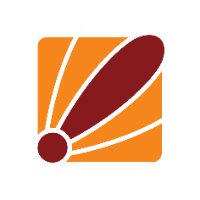The first thing you need to do to improve your wireless performance is to gather some information on your environment. This can be done by logging in via WinBox, then going to the wireless option from the main menu on the left hand side and then clicking the scanner button. Once clicked it will open up a new window where you can select the interface you want to scan from and then start the scan. If you have more than one wireless interface that supports different frequencies (2.4 and 5ghz interface on the same device) you will need to perform this scan on both interfaces.
Once this starts, you will be able to see the table below starting to propagate. Each row will be a nearby AP that the device can pick up and each column will have its own meaning.
Starting from the left hand column those meanings are:
-
Mode
What mode they are in - this shows you if they are active (if a device is connected), if it has privacy (password protected) and if it is a MikroTik it will have a little bit more info. For what we are trying to achieve we do not really need worry about this column as much. -
Address
This is the MAC address. We shouldn't need to worry about this column either. -
SSID
SSID of the device. Again, it should not effect what we are doing but it will help with identifying the other access points around your network. -
Channel
This is the channel. Importantly, it will tell you what the centre frequency is. I recommend clicking the column header to sort these. Next to the frequency there will be either 20, 20/40 or 20/40/80. This will let you know the channel width (20, 40 or 80 MHz channels). Lastly, and of least importance here, it will tell you the protocol being used (b, g, n etc). -
Signal Strength
Next will be the Signal strength that you are receiving form the AP. This can be helpful when picking between 2 different channels with devices on it. -
...
Here and onwards is not really relevant to what we need to achieve but they will tell you the noise floor and the signal to noise so that you know how well of a connection you can get when connecting to the device, the radio name if it is a mikrotik device, as well as the router OS version. These settings can be useful in other situations but when doing a scan to look for what network you would like to use this is not as relevant.
Once we have all of this information we can start making decisions on what to set the wireless frequencies to. The first thing we need to analyse is the occupation of each available frequency. The first thing that I would suggest is to get an idea of how the wireless spectrum is laid out by looking at the following from wikipedia:
As pictured, there is a number of channels on the 2.4ghz, but only 4 different channels can be used at the same time when we abide by the standards (20Mhz channels without overlap). If you change the channel width to the 40Mhz, the space where you can have a non-overlapping channel is reduced even further.
Once you have had a quick look over this I would then suggest starting to count how many devices are on each frequency so you can get an idea of what is being used the most, taking into account the channel widths. As you can see in our scan there is 4 x 2462Mhz, 1 x 2457Mhz, 2x on both 2452 and 2437Mhz and then 7 x on 2412Mhz.
The next thing we need to note is the band they are using, as you can see next to each of the frequencies there is a 20. This means that the devices are using 20 Mhz channels. If you see that it is using 2412Mhz with a 20Mhz channel, then the range it occupies is 2402-2422Mhz.
Looking at the entries at the bottom of the table, you can see that four of the APs also have 'Ce' next to the 20. This means that they're using an extension channel, making their total channel width 40Mhz and allowing them to improve their performance. The C stands for center and the 'e' stands for extension. For example, looking at the bottom entry: we can see that the device will be using 2402-2422mhz as its center channel, but the device will also be using 20mhz above it on an extension channel, so it will actually be occupying 2402-2442Mhz.
To further illustrate this, if there was an entry that said 2462-eC the device would be using 2472Mhz down to 2432Mhz. The center channel would use 10Mhz on either side of the center frequency (2472-2452Mhz), and then the extension would use 20mhz under that.
Note that there are some devices that will display XX, this means that they will not have a static center frequency and extension channel, the device will figure out what to choose depending on the wireless environment around it.
If you can find a frequency that is free, then I would suggest using that. If you are unable to, you might need to either choose a smaller channel width (minimum of 20Mhz on the 2.4ghz and 40mhz on the 5ghz is recommended) so you can get to a free channel. Otherwise, just see which range has the least occupancy. If there are a couple of channels with roughly the same AP count I would then look at the signal strength from the scan and see which channel has lower signal among the APs. Typically this means the APs are further away and hence will cause less interference.
Once you have found the frequency you would like to choose you will need to head over to the wireless interface configuration under Wireless>Wireless Interfaces> Interface Name. In this new pop-up menu, you will want to change the frequency to the one you have decided on, along with the channel width. Finally, you should change the frequency mode, the country installation and the antenna gain. Setting the frequency mode will ensure that you your AP abides by the wireless regulations of the country you select.
One element of abiding by regulations is ensuring the antenna gain is properly set. This setting informs the router what antenna is connected, so it can decide what the TX output power should be set to. This is formulated as: maximum tx output = EIRP limit - antenna gain. For example, if the country's (which you set in the wireless interface options) EIRP is 36 and you enter 6 dbi for the antenna output power would be limited to 30 dbi.
As well as this, I would suggest that you set the band to either B/G/N or A/N/AC. The newer protocols like AC or N will allow the devices to achieve higher throughput, but there are still devices out there that do not support these protocols. So we set the access point to be able to use all protocols, and let the devices choose the best protocol that they support.
The last thing you will need to do in the wireless interface is to go to the tab named HT. Here it should have an option for Rx and Tx chains. The chains refer to the antenna connections on your wireless card, so in most cases you will want to enable all of these. However, for devices with detachable antennas you will need to make sure they are attached, otherwise it could damage the radio.
Once all of this is done, we are ready to test the AP. Connect a device to the wireless network, then go to the registration table. Here it will show more information about the connections to the wireless interface. Looking at the TX signal, anything at around -70 to -80 is quite poor - you would be aiming for something at least around -50, above if possible. If you can't get a lower signal, you need to have a look at the antenna gain and think about either bumping that up, or moving the device closer. Be wary about turning up TX power, as it will only help the access point broadcast, it will not help the client broadcast. Also increasing TX power introduces more noise for nearby APs.
The next thing to check is the Signal to Noise ratio. I would aim for this value to be at least 30 db, if this value is lower you should either turn down the TX power on the AP (as it could be overpowering the clients), or you will need to find another frequency with less noise.
The TX/RX CCQ can be more useful when diagnosing P2P links, as it will report both the Tx and Rx CCQ. The CCQ shows how effective the bandwidth is used regarding the theoretically maximum available bandwidth.