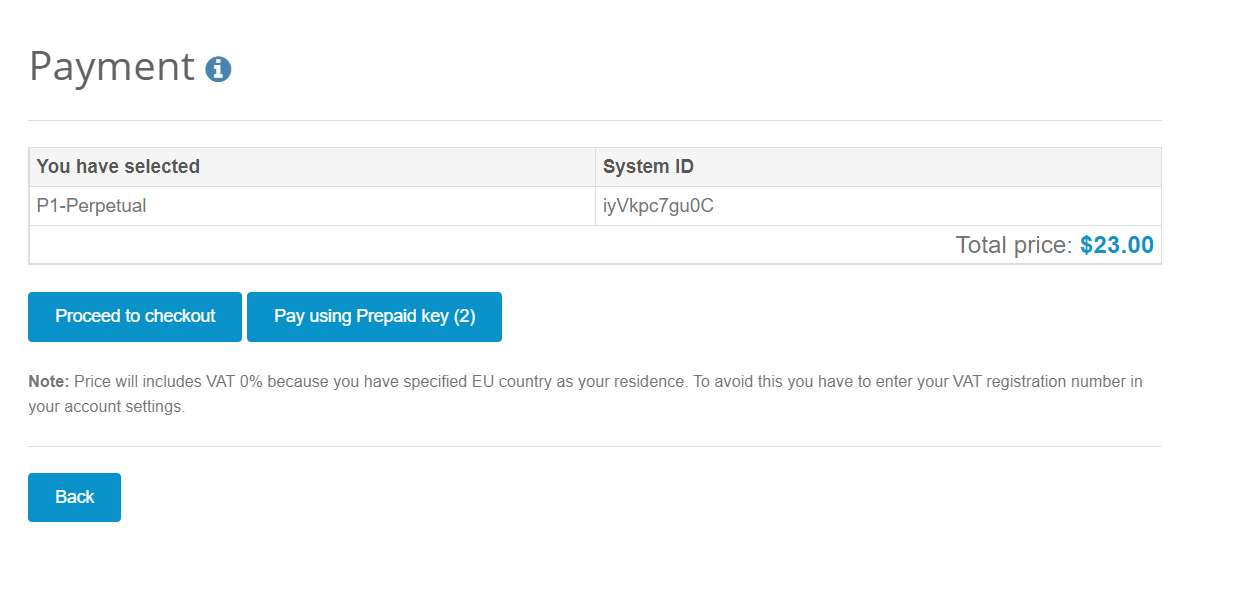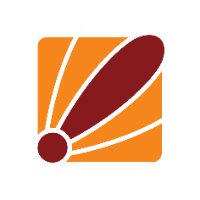From here you will need to click the upgrade button on the installation you would like to apply the license to, if your device does not show up in the list you will need to go to system>license on the CHR then log in using your account.
Once you have clicked the update button in the next screen all you need to do is select the license level that you have purchased
Once you have selected to upgrade the device in the next screen you will be able to select the chose to pay for the license using the pre-paid key you have already purchases: