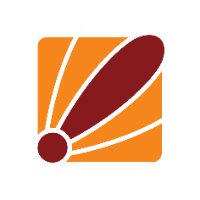Setting up the LTE connection
First step will be to log onto the device via the mac address in winbox
After the device has been wiped you will need to go to interface>lte and then click the APN button to bring up the APN configuration window. Once this window is open double click on the default APN to edit this to the APN your provider requires. You can find this by google search ISP name APN setting.
From the same window you will also need to set the pass-through interface to the interface that you main router is connected to, please note that on older router OS version this will stop you from connecting to the LTE device through that port and you will need to set up a vlan for management please see the optional configuration at the end of this guide or contact support@duxtel.com for more information.
Setting up the Fail over gateway device
After this has been configured you will now need to connect to the gateway router and set a DHCP client on the interface that is connecting to the LTE device
After this you will need to go to the IP route section and you should now have 2 0.0.0.0/0 routes, one for your primary connection and the other that is created for the LTE connection, double click on the LTE route and then click the copy button so we can edit it. Set this routes distance to 2 then click apply
Then go to the primary route, and copy it as well so you can edit it, on this route make sure the distance is lower than the distance set to the LTE route and then select the check gateway to ping
After
this you will need to go back to your DHCP client for the lte route and select
the add default route to no
You will need to do the same on your primary router if it is done through DHCP or through the interface>PPPoE interface if you are using PPPoE to authenticate
Once all this is done the final step will be adding a masquerade rule for the interface, the simplest way to do this is to go to ip>firewall>nat then double click on your current masquerade for your primary connection, hit the copy button then on the out interface select it as the one going to the LTE device and hit apply